Do the following:
1.Open Epson Scan and select Home Mode, Office Mode, or Professional Mode.
2.Click the Configuration button at the bottom center of the Epson Scan pop up box.
3.Select the Other tab and verify the drive letter next to Work Area (C: is the default).
4.If the Work Area is set to C:, choose another drive (if one is available) or skip to step 6 (if no other drive is available).
5.Try scanning again. If the same error occurs, set the Work Area back to C: and close Epson Scan.
6.Close all applications.
7.Open Windows Explorer and browse to the Temp folder.
◦Windows XP: C\Documents and Settings\user name\Local Settings\Temp
◦Windows Vista and Windows 7: C:\Users\user name|AppData\Local\Temp
8.Highlight all files and folders in the Temp folder and delete them.
9.Restart the computer, open Epson Scan and try scanning again.



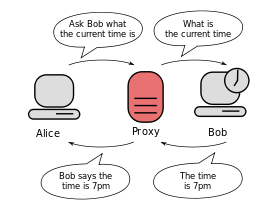
 , right-clicking
, right-clicking  If you're prompted for an administrator password or confirmation, type the password or provide confirmation.
If you're prompted for an administrator password or confirmation, type the password or provide confirmation.