Microsoft has worked hard to enhance Internet Explorer (IE) and it now has almost all the features, that competing browsers are offering. Previously, we have seen how to reset IE, if you have more than one issues with this browser. Today, we’re back with another helpful yet important fix for IE. You might have faced this problem in your history that IE suddenly stopped working and closed itself. You can also say that IE was crashed, following is the error message you will receive in this case:
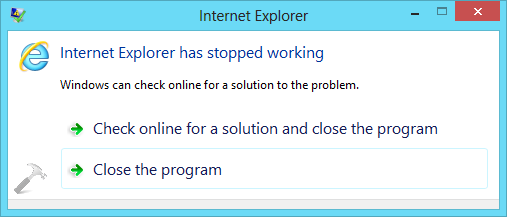
So when you receive this message, either IE closes itself, or you close it. You might have also used Task Manager, if IE is not responding at all – and you want to close it forcefully. Sometimes rebooting the system can also be helpful, while resetting IE by launching another instance could also be answer to this issue. But if you’re facing the problem, even after rebooting and installing latest Windows Updates, you can try following fixes:
FIX 1 : Internet Explorer Has Stopped Working
1. Press
 + Q and type troubleshooting and pick Troubleshooting from results.
+ Q and type troubleshooting and pick Troubleshooting from results.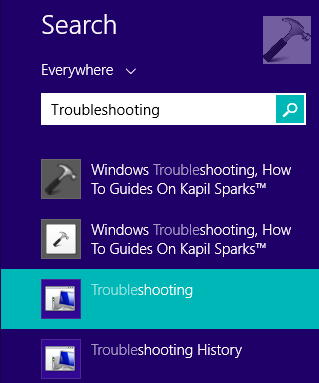
2. In the Troubleshooting window shown below, click View all link in the left pane.

3. Next, in the All Categories window, run the Internet Explorer Performance and Internet Explorer Safety troubleshooters one by one by following on screen instructions.

Once you have completed troubleshooting, restart your computer and check with IE, the problem should be fixed now.
FIX 2 : Internet Explorer Has Stopped Working
1. Press
 + Q and type features and pick Turn Windows features on or off from results.
+ Q and type features and pick Turn Windows features on or off from results.
No comments:
Post a Comment