- Drag files into libraries
- Create folders
- Move and copy files
- Delete multiple files at one time
Tuesday, November 29, 2016
How to configure and to troubleshoot mapped network drives that connect to SharePoint Online sites in Office 365
After you configure a mapped network drive to connect to SharePoint Online sites, you can perform the following actions by using Windows Explorer:
Wednesday, November 23, 2016
Remove Interactive Services Detection A program running on this computer is trying to display a message
To disable Interactive Services Detection
- Click Start > Control Panel and then double-click Administrative Tools.
- Double-click Services.
- Scroll down and double-click Interactive Services Detection.
- On the General tab, change the Startup type to Manual or Disabled.
- Click OK and restart the computer.
windows IE shortcuts not working
Desktop Internet Shortcuts Not Working
Go to Tools > Internet Options under the Programs tab check that Default web browser is set to Internet Explorer. Go to Control Panel > Programs > Default Programs and select 'Associate a file type or protocol with a program'. Scroll down to the .url file extension and make sure the Current Default is Internet Browser and not Google Chrome. If not use the Change program... button to change it.
Tuesday, November 22, 2016
Internet Explorer Has Stopped Working Windows 10
[FIX] Internet Explorer Has Stopped Working
Microsoft has worked hard to enhance Internet Explorer (IE) and it now has almost all the features, that competing browsers are offering. Previously, we have seen how to reset IE, if you have more than one issues with this browser. Today, we’re back with another helpful yet important fix for IE. You might have faced this problem in your history that IE suddenly stopped working and closed itself. You can also say that IE was crashed, following is the error message you will receive in this case:
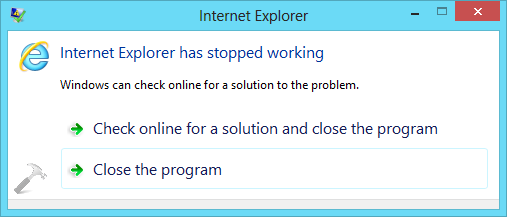
So when you receive this message, either IE closes itself, or you close it. You might have also used Task Manager, if IE is not responding at all – and you want to close it forcefully. Sometimes rebooting the system can also be helpful, while resetting IE by launching another instance could also be answer to this issue. But if you’re facing the problem, even after rebooting and installing latest Windows Updates, you can try following fixes:
FIX 1 : Internet Explorer Has Stopped Working
1. Press + Q and type troubleshooting and pick Troubleshooting from results.
+ Q and type troubleshooting and pick Troubleshooting from results.
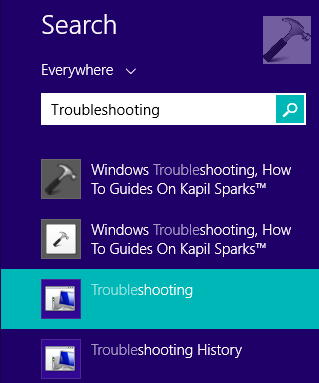
2. In the Troubleshooting window shown below, click View all link in the left pane.

3. Next, in the All Categories window, run the Internet Explorer Performance and Internet Explorer Safety troubleshooters one by one by following on screen instructions.

Once you have completed troubleshooting, restart your computer and check with IE, the problem should be fixed now.
FIX 2 : Internet Explorer Has Stopped Working
1. Press + Q and type features and pick Turn Windows features on or off from results.
+ Q and type features and pick Turn Windows features on or off from results.
Microsoft has worked hard to enhance Internet Explorer (IE) and it now has almost all the features, that competing browsers are offering. Previously, we have seen how to reset IE, if you have more than one issues with this browser. Today, we’re back with another helpful yet important fix for IE. You might have faced this problem in your history that IE suddenly stopped working and closed itself. You can also say that IE was crashed, following is the error message you will receive in this case:
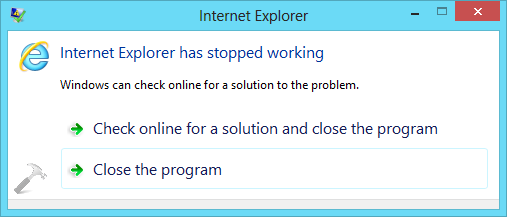
So when you receive this message, either IE closes itself, or you close it. You might have also used Task Manager, if IE is not responding at all – and you want to close it forcefully. Sometimes rebooting the system can also be helpful, while resetting IE by launching another instance could also be answer to this issue. But if you’re facing the problem, even after rebooting and installing latest Windows Updates, you can try following fixes:
FIX 1 : Internet Explorer Has Stopped Working
1. Press
 + Q and type troubleshooting and pick Troubleshooting from results.
+ Q and type troubleshooting and pick Troubleshooting from results.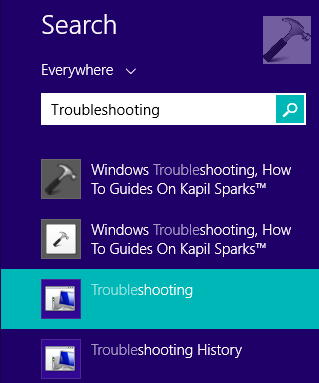
2. In the Troubleshooting window shown below, click View all link in the left pane.

3. Next, in the All Categories window, run the Internet Explorer Performance and Internet Explorer Safety troubleshooters one by one by following on screen instructions.

Once you have completed troubleshooting, restart your computer and check with IE, the problem should be fixed now.
FIX 2 : Internet Explorer Has Stopped Working
1. Press
 + Q and type features and pick Turn Windows features on or off from results.
+ Q and type features and pick Turn Windows features on or off from results.
Friday, November 18, 2016
How to change vpn shortcut in Windows 10 to open VPN connection instead of network & internet settings
To save your time, you might want to create a shortcut to connect to a VPN directly. Here is how it can be done.
- Right click the Desktop and select New - Shortcut.
- In the shortcut target box, type or copy-paste the following command:
rasphone -d "VPN connection name"
- Set the desired icon and name for your shortcut.
Once you do this, just click this shortcut to connect to a VPN directly. You can pin it anywhere you want.
Make a second shortcut to disconnect from the VPN with this command:
rasphone -h "VPN connection name"
Thursday, November 17, 2016
Adobe Acrobat 9 Standard has error code 148:3 and appears to be unregistered
How To Fix Adobe Error Code 148:3
The root cause of this problem is that the FLEXnet Licensing Service has been disabled, enabling this service should get rid of the Error Code 148:3. Here is how you can enable the FLEXnet Licensing Service on Windows XP, Windows 7 or Windows Vista.If you are looking for a software to manage services in Windows you can try out the Services Editor or Service Manager Plus.
Step 1: Press Start > Run and type in services.mscwithout the quotes and hit the Enter key. You can also use the Windows Key + R hotkey to launch the run box.
Step 2: In the services window, find the service “FLEXnet Licensing Service”. If the Startup Type is set to Manual, you just have to start the service and try opening the Adobe application again, you don’t need to follow the rest of the steps. However, you might want to change the Startup Type to “Automatic” so that you don’t have to do this every time. You can follow the rest of the steps if you want to change it to automatically start with Windows.
If the service Startup Type is “Disabled” you will have to enable it, to do that double-click on the service name to open the properties box.
Step 3: In the available Startup Type dropdown options select “Automatic” and click on the “Apply” button.
Step 4: Once the changes have been Applied, click on the “Start” button to start the service.
Once you are done, click on Ok and close the services manager. Try restarting the Adobe application and the licensing problem should no longer be an issue.
Subscribe to:
Comments (Atom)